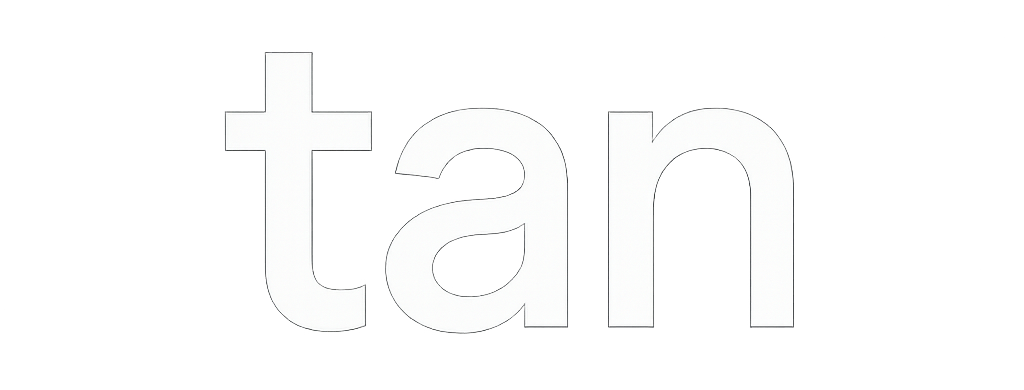requests is a very commonly used HTTP library in Python.
It provides a clean and simple way to send GET or POST requests and is one of the core tools used for web scraping.
Installing requests
#
To install it, run this in the command prompt (CMD):
pip install requests
Sending a GET Request #
You can send a GET request to a website using:
import requests
url = "http://www.example.com" # Make sure to include http:// or https://
response = requests.get(url)
Check Response Status Code #
Use response.status_code to check whether the request succeeded:
if response.ok:
print("Request succeeded!")
print(response.text)
else:
print(f"Request failed, status code: {response.status_code}")
Adding Headers #
Why Add Headers? #
In real web scraping tasks, some websites check the identity of the request to determine whether it’s coming from a real browser. If you send a request without proper headers, the site might reject it or return an error page.
Browsers automatically add headers like User-Agent, which tells the server, for example: “This request was sent from Chrome/Firefox”.
But requests.get() doesn’t include these by default, so the website might suspect it’s a bot and block the request.
To make your request look more like a real browser visit, you should include headers.
Example: Add User-Agent #
import requests
url = "http://www.example.com"
headers = {
"User-Agent": "Mozilla/5.0 (Windows NT 10.0; Win64; x64) AppleWebKit/537.36 (KHTML, like Gecko) Chrome/123.0.0.0 Safari/537.36"
}
response = requests.get(url, headers=headers)
if response.ok:
print("Request succeeded!")
print(response.text)
else:
print(f"Request failed, status code: {response.status_code}")
Other Common Headers (add based on needs) #
headers = {
"User-Agent": "Mozilla/5.0",
"Accept-Language": "zh-TW,zh;q=0.9",
"Referer": "https://www.google.com"
}
These help simulate a “real user clicking through” and increase your chance of successfully retrieving data.